My favorite AAC tip!
I want to share my favorite AAC tip with you…
This tip is specifically for those who use an iPad as their communication device. If you have worked with anyone, specifically children, who use an iPad, you know that the “home” button can be very distracting, especially since pressing it will take you out of your communication app. If only there were a way to keep that from happening…enter “Guided Access”!
Guided access is a built-in setting within the accessibility features of all iPads. Once it is set up and enabled, the home button is essentially disabled, and if a user presses the home button, they will be prompted to enter a passcode to disable guided access. Before I continue rambling on about the greatness of guided access, let me show you how to set it up.
Open “settings” on the iPad.
On the left, scroll down to “accessibility” and select it.
On the right, scroll down to “guided access” and select it.
Once “guided access” is selected you can select “passcode settings” to set a passcode that will need to be entered to disable “guided access”. (You will be asked to re-enter the passcode to confirm.)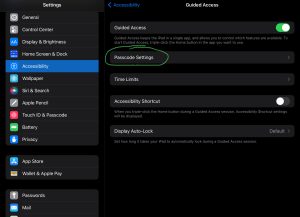
Once your passcode is set up, navigate to the communication app and open it.
With the communication app open, click the home button three times (triple click) to activate “guided access”.
When guided access is enabled and the home button is pressed, a written prompt will appear at the top of the screen to triple-click the home button to disable it.
If you triple-click the home button, a pop-up will appear, prompting you to enter the passcode you set during setup.
If you enter the correct passcode, you will be prompted to choose “end” or “resume” guided access.
If an incorrect passcode is entered, you will have to wait a designated amount of time before an additional attempt.
Bonus tip!
If the iPad “dies” or runs out of charge, guided access is automatically disabled. Therefore, it never hurts to periodically check to see if guided access is enabled. To do so, just triple-click the home button. If guided access is enabled, the passcode pop-up will appear. If guided access is not enabled, triple-clicking the home button will reactivate it.
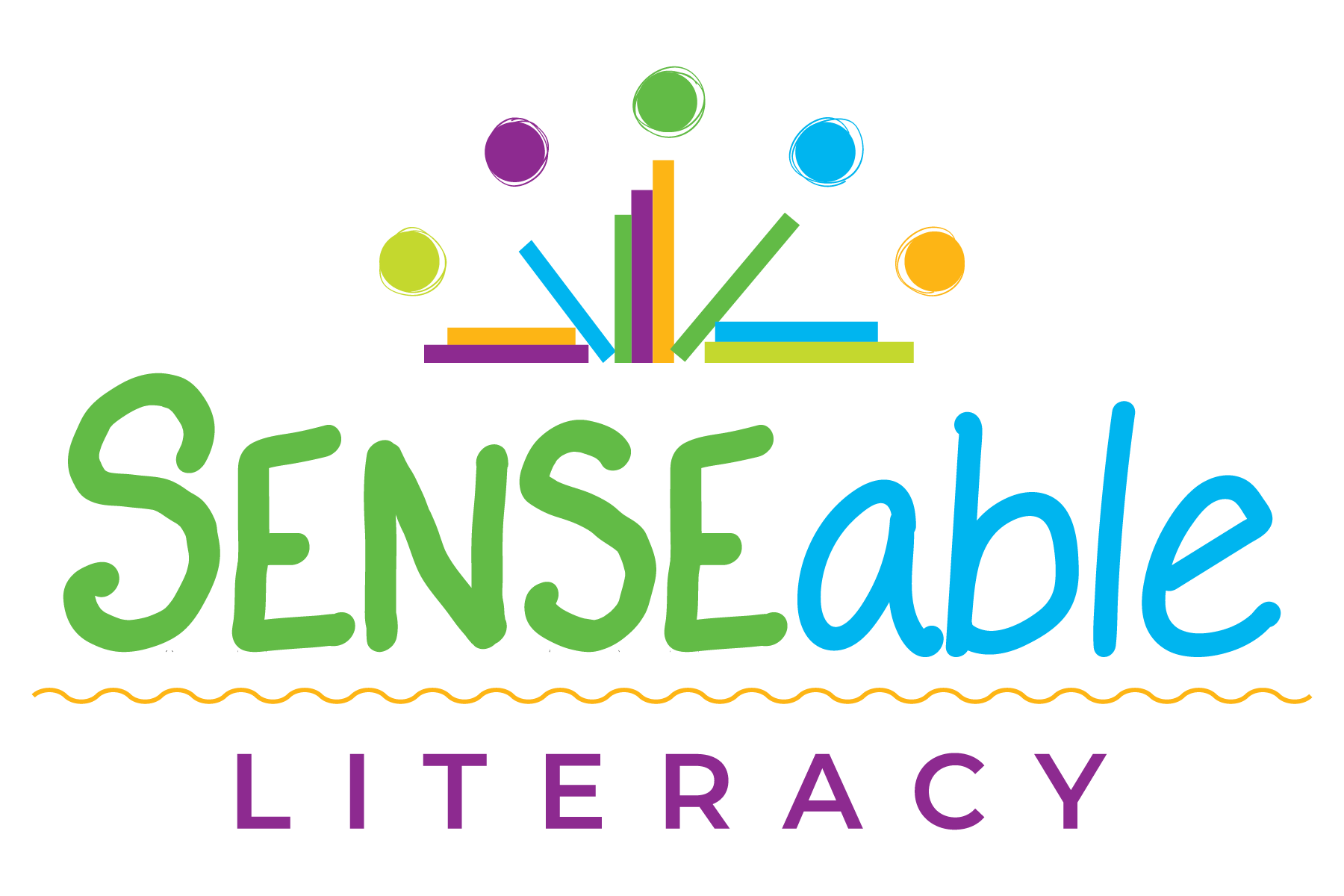
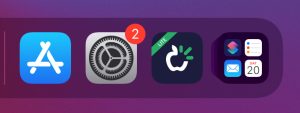
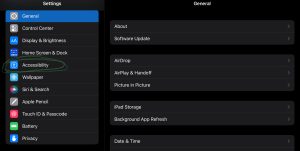
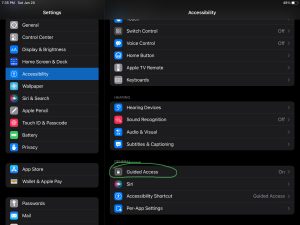
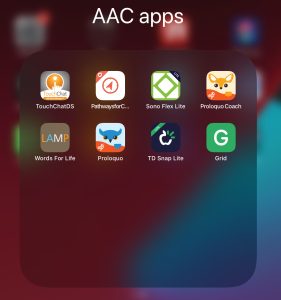
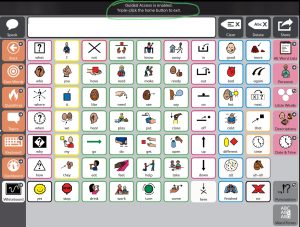

Recent Comments